Meetings
Generating Minutes
Once you've run your meeting in the software you will have access to start generating your meeting minutes to prepare them for approval on an upcoming agenda
Minutes Draft
Your minutes draft will utilize all the recorded information from during your meeting (timestamps, motions, votes) and combine that with the wording you type in for each individual item
Recording Wording
Click on the Minutes button next to each item in order to type in minutes wording for that specific item. Once you are satisfied you can press the "Reviewed" toggle so you can keep track of what you have left to do. The information you enter here will also be available on that item from anywhere else in the software once the minutes have been approved.
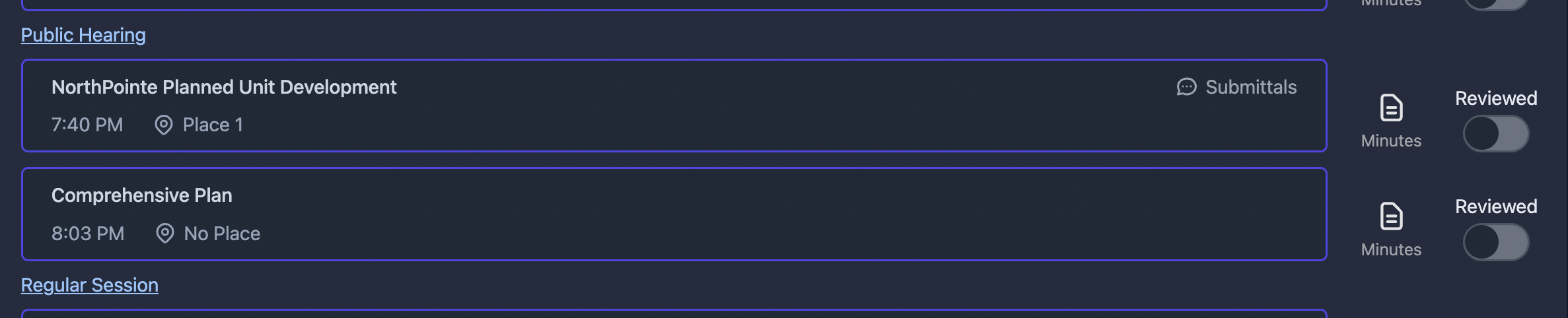
Motion Wording
The wording for motions is automatically inserted into your minutes for any item that has motions and votes. You configure this capability within the Boards section of the software. Each board has the ability to generate this text differently so you will need to configure it for each of them.
- Choose a Board
- Go to PDFs section
- Under PDF Custom Text select Minutes
- Utilize the "Motion Wording" field to type up the verbiage you would like and utlize the "Insert Data" dropdown to inject the recorded information where you want it

Preview
At the top of the page if you press the Minutes menu option and select "Preview Minutes Draft" it will provide with a real-time look at how the draft is coming along.
Generate
Once all items have been reviewed you can press the Minutes menu option again and select "Generate Minutes Draft". This will create a pdf of the minutes draft and make this meetings minutes available to be linked to a future meeting's agenda.
Linking
From a future agenda you can link the minutes draft from another meeting. This does require you have a specific group noted as a bulk vote group.
Approving Minutes
After you have voted to approve the minutes from another meetings agenda press the "Approve Minutes" option from the Minutes menu